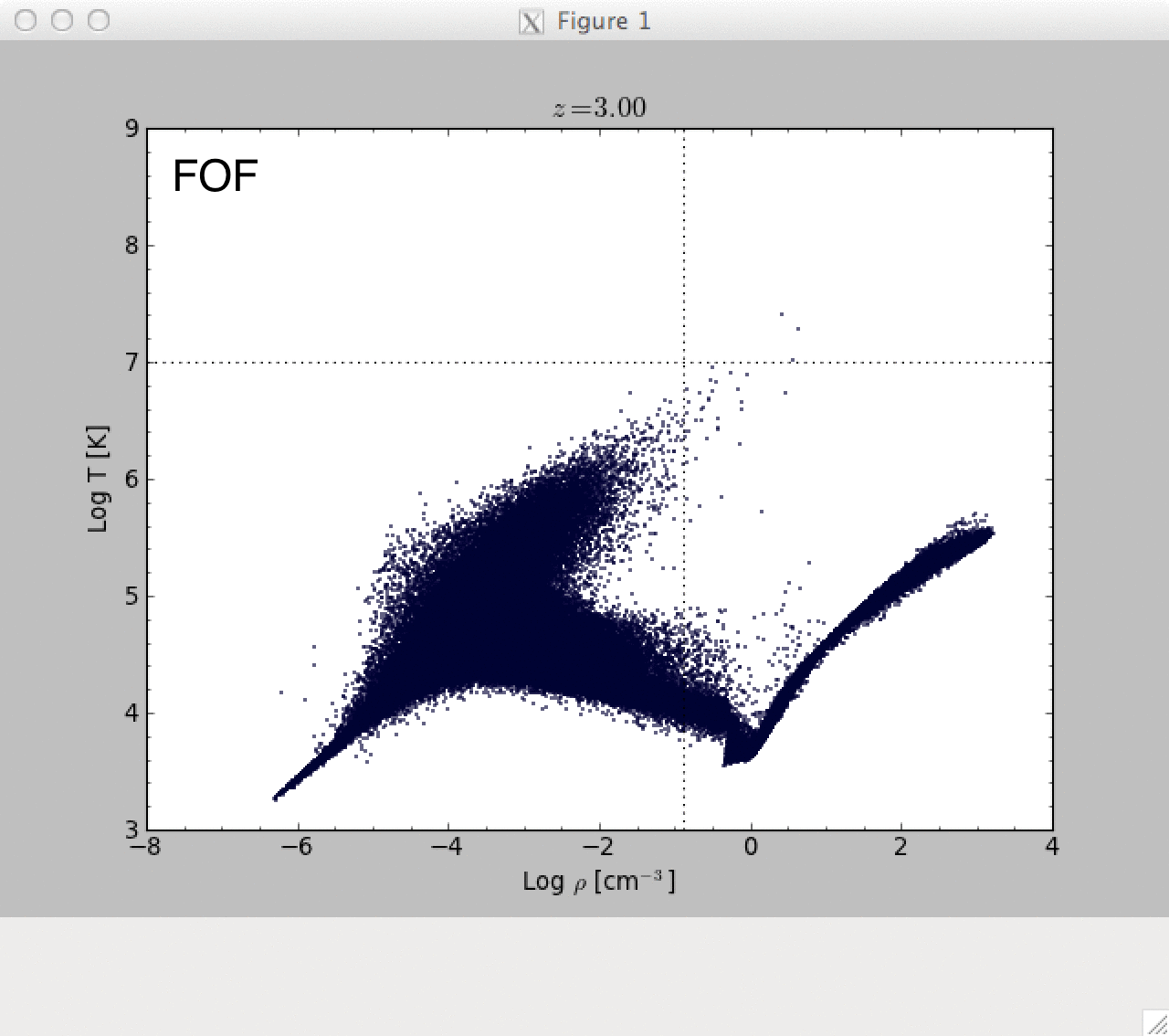learning to program…properly
I get by in programming via experimentation and google. However, there are times where I wish I knew how to program more ‘proper’. I’ve been wanting to learn how to make iphone apps for some time now so thanks to davey I’ve been watching a few tutorial videos on objective-c. Many start with the basics which can be quite tedious, but I suffer through them to make sure I don’t miss any crucial information. Today I learned exactly what break & continue mean in the context of a for loop. I had an idea previously but never bothered to look up the formal definition. So lets for instance look at this for loop:
for (int i = 1; i < 5000; i++){
if (i == 101)
break;
printf("The index value is %i\n",i);
}
for (int i = 1; i < 5000; i++){
if (i % 5. == 0)
continue;
printf("The index value is %i\n",i);
}
which says that if the remainder of i/5 is equal to 0, then consider this specific loop iteration finished and move on to the next one without executing any of the code below. The % sign here is known as the modulus operator.
In summary:
break; //DROPS OUT OF THE FOR LOOP COMPLETELY
continue; //COMPLETES CURRENT ITERATION AND MOVES ON TO THE NEXT